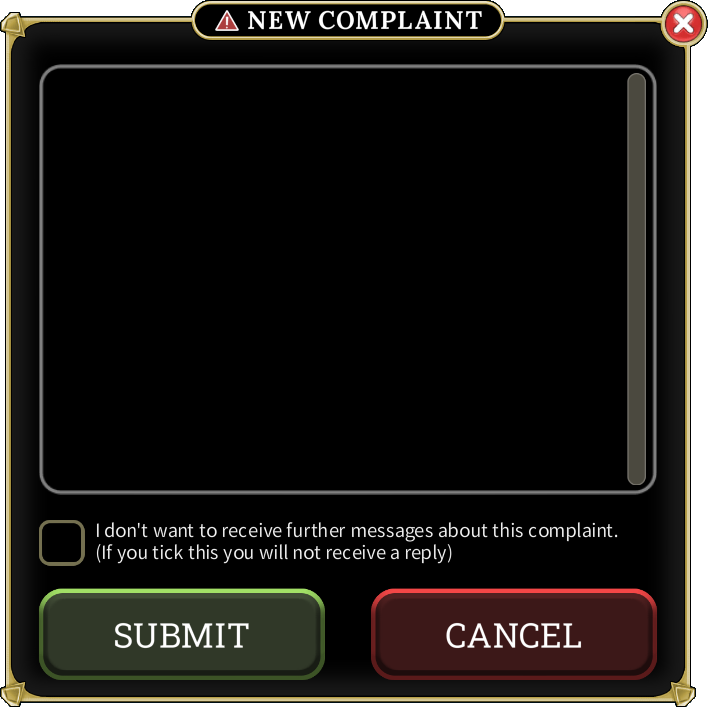- How to Adjust Your Privacy Settings
- How to Report Chat Misuse
- How to Report Unsuitable Names
- How to Report Macroing
- How to Block Other Players
- How to Appeal a Rules Violation
- How to Make Other Complaints
HOW TO ADJUST YOUR PRIVACY SETTINGS
One of the best ways to stay safe in Brighter Shores is to adjust your privacy settings so you only see messages from players you know and trust. You can adjust your privacy settings by following these steps:
-
Open Brighter Shores and click on the 'PLAY' button.
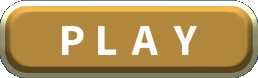
-
On the 'CHOOSE A SLOT' screen, choose the character you want to change the privacy settings for.
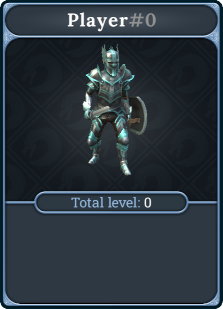
-
Open the settings drawer by clicking on this icon:

-
In the settings drawer, find the 'PRIVACY SETTINGS' section and click on the 'Change' button. In this section you can also see your current privacy settings at a glance.
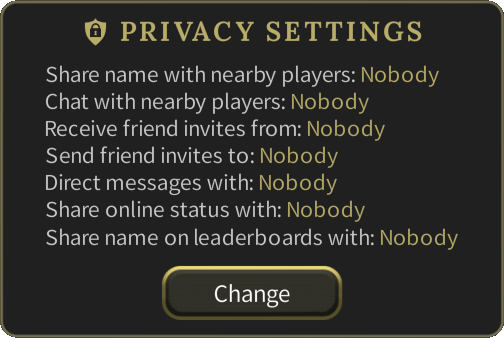
-
If asked, enter your date of birth.
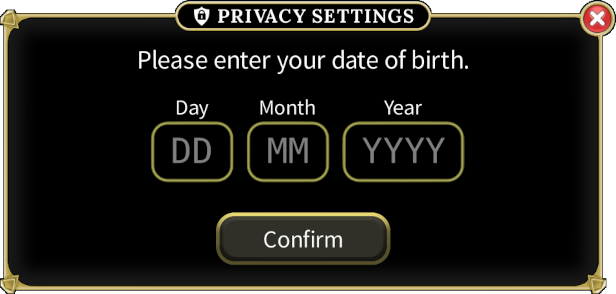
-
In the privacy settings interface, adjust your settings as desired.
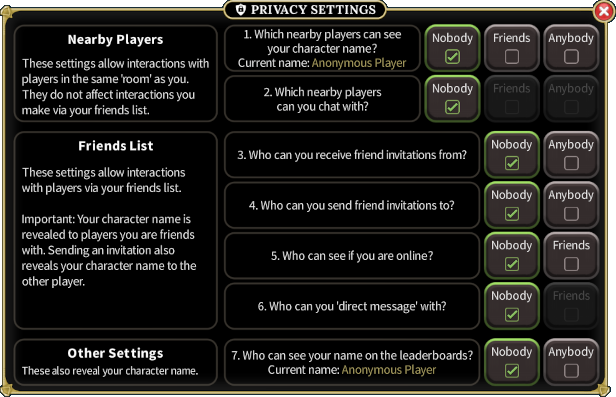
HOW TO REPORT CHAT MISUSE
If you see a player misusing the in-game chat system, you can report them as follows:
-
Find and click on a message from the player that you want to report in the chat message history.
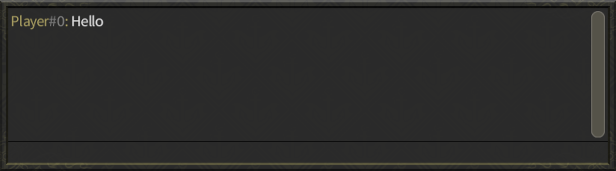
-
In the menu that opens, click on the 'Report Abuse' button.

-
You must then choose what you are reporting the player for. To report the player for chat misuse, click on the 'Chat Misuse' button.
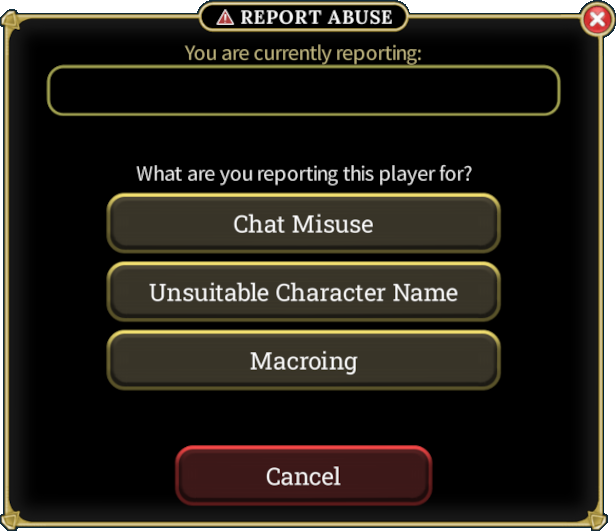
-
On the next page, you will be told how your report will be processed and you will also have the option to block the player you are reporting.
You can read more detail on blocking players in the 'How to Block Other Players' section of this guide. We highly recommended that you block the player you are reporting, so that player can no longer send you chat messages.
Click on 'Continue' to continue.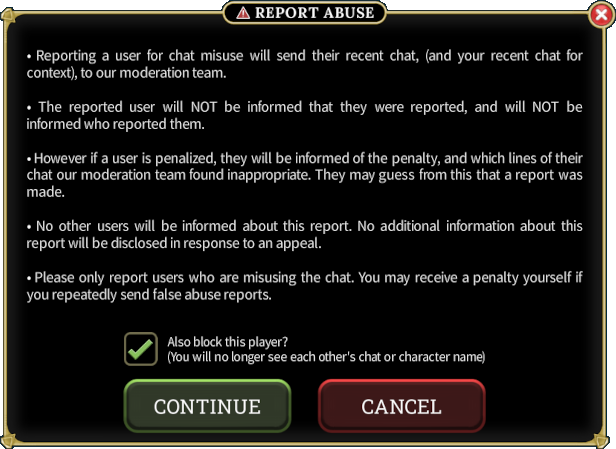
-
The final step is to choose one or more reasons for how you think the player is misusing the chat system. Each reason you have selected will show a green tick.
Once you have finished, click on the 'Submit' button to submit your report.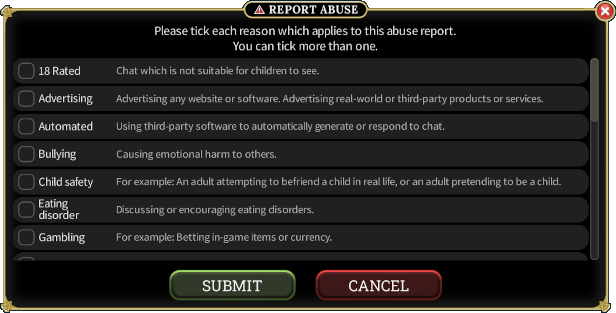
HOW TO REPORT UNSUITABLE NAMES
If you see an unsuitable character name in-game, you can report it as follows:
-
Open the community drawer by clicking on this icon:

-
Click on 'Nearby Players' to open the 'Nearby Players' interface.
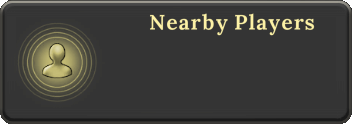
-
Find the player in the list of nearby players and click on them.
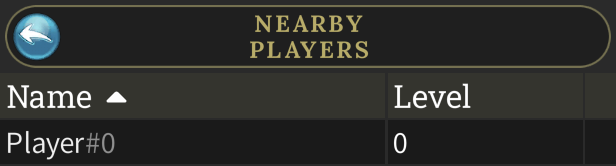
-
In the menu that opens, click on 'Report Abuse'.

-
You must then choose what you are reporting the player for. To report the player for an unsuitable character name, click on the 'Unsuitable Character Name' button.
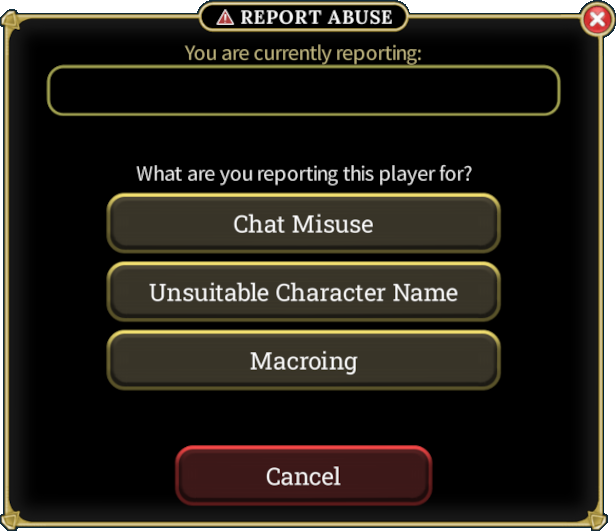
-
On the next page you will be told how your report will be processed and you will also have the option to block the player you are reporting.
You can read more detail on blocking players in the 'How to Block Other Players' section of this guide. We highly recommended that you block the player you are reporting, so that player can no longer send you chat messages.
Click on 'Continue' to continue.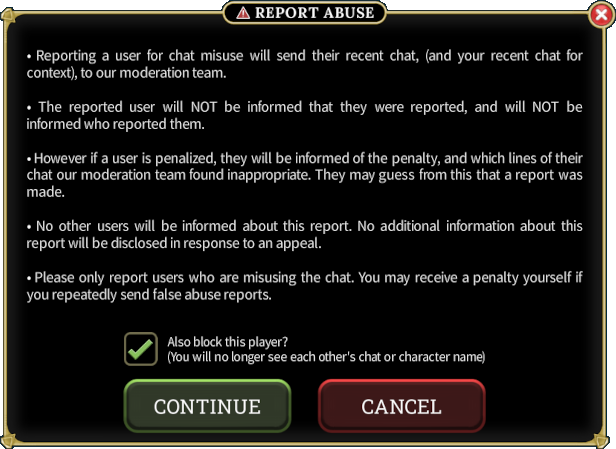
-
The final step is to choose one or more reasons for how you think the character name is unsuitable. Each reason you have selected will show a green tick.
Once you have finished, click on the 'Submit' button to submit your report.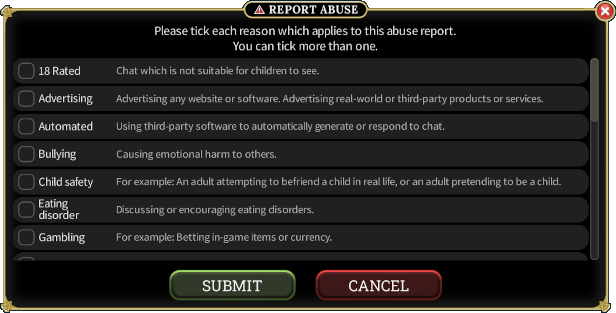
HOW TO REPORT MACROING
If you see a player in-game that you suspect is macroing, you can report it as follows:
-
Open the community drawer by clicking on this icon:

-
Click on 'Nearby Players' to open the 'Nearby Players' interface.
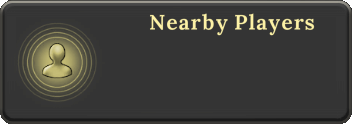
-
Find the player in the list of nearby players and click on them.
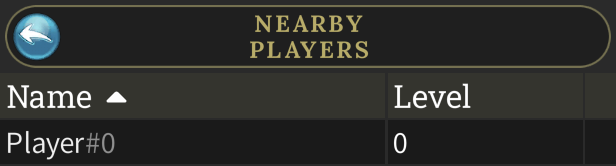
-
In the menu that opens, click on 'Report Abuse'.

-
You must then choose what you are reporting the player for. To report the player for macroing, click on the 'Macroing' button.
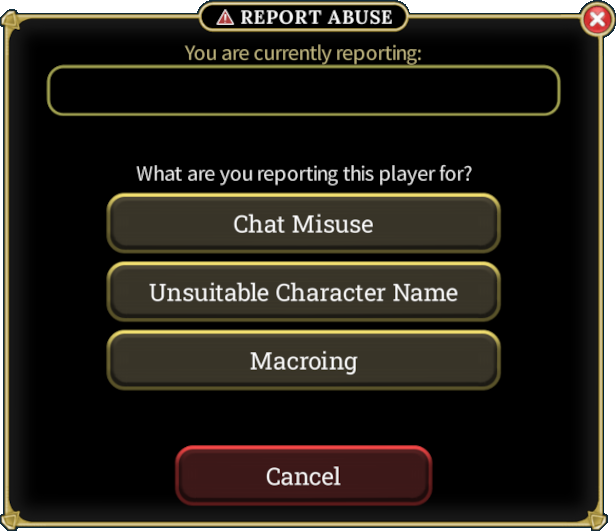
-
On the next page you will be told how your report will be processed.
Click on the 'SUBMIT' button to submit your report.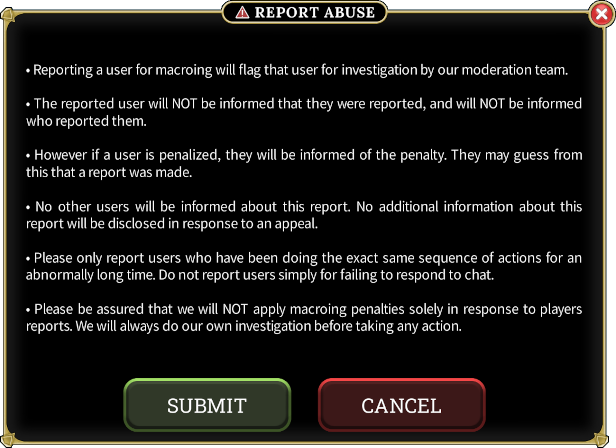
HOW TO BLOCK OTHER PLAYERS
Blocking another player means you will not see their chat, character name or emotes. Additionally they will not see your chat or character name.
You can block another player in-game as follows:
-
Find and click on a message from the player you want to block in the chat message history.
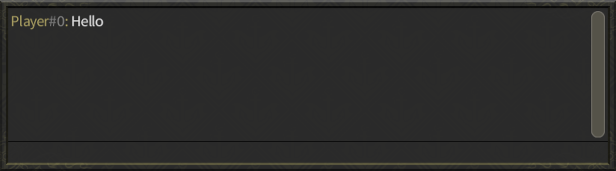
-
In the menu that opens, click on the 'Block Chat' button.

-
Click on the 'Yes' button to confirm that you want to block the player.
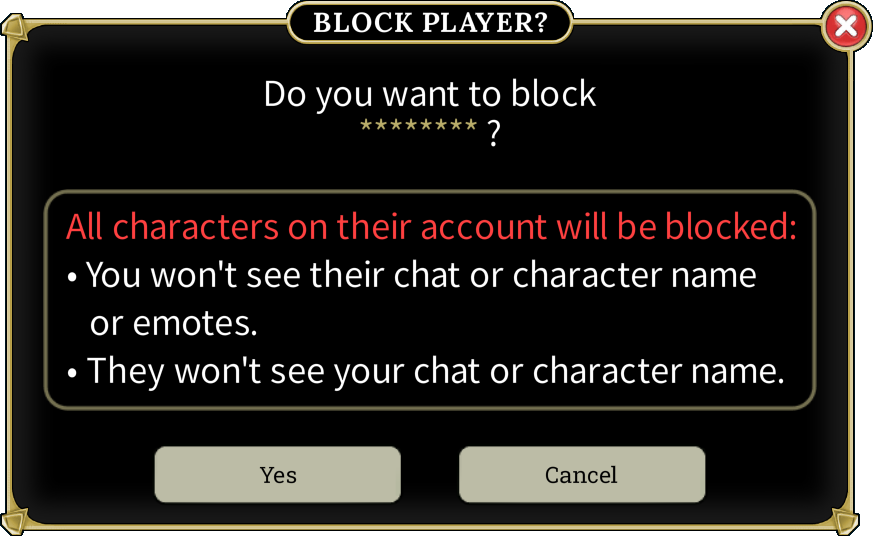
HOW TO APPEAL A RULES VIOLATION
You can appeal a rules violation which has been applied to your account as follows:
-
Open Brighter Shores and click on the 'Help Center' button.
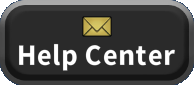
-
Find the 'APPEALS' section and the click on the 'View Violations' button.
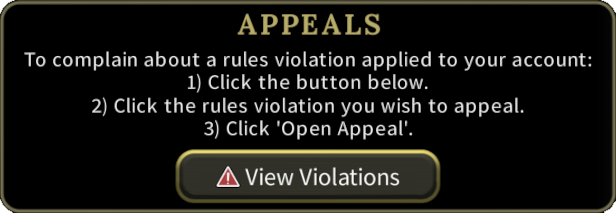
-
Click on the rules violation you want to appeal.
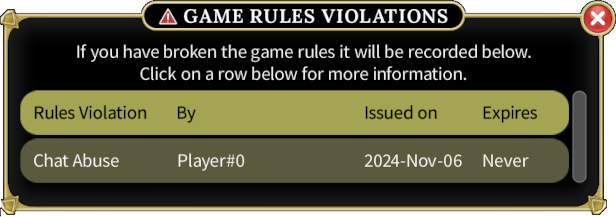
-
Click on the 'OPEN APPEAL' button.
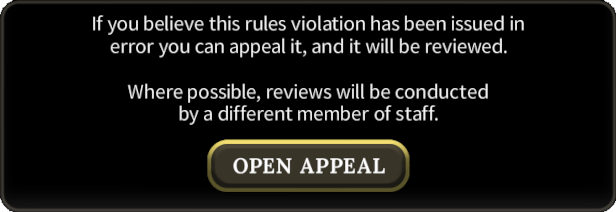
-
On the next page, you will be told how your appeal will be processed.
Click on the 'CONTINUE' button to continue.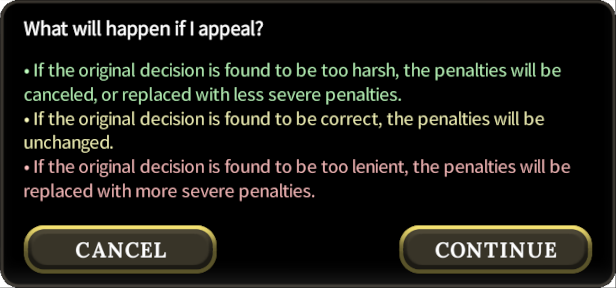
-
The final step is for you to describe, in as much detail as possible, why you believe the rules violation has been issued in error.
Once you have done so, click on the 'Submit' button to submit your appeal.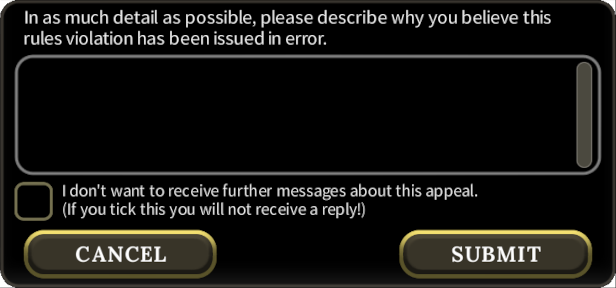
HOW TO MAKE OTHER COMPLAINTS
If you have a complaint about chat misuse, or if you want to appeal a rules violation, you should do so via the relevant process as described above.
For all other complaints, you can make a complaint as follows:
-
Open Brighter Shores and click on the 'Help Center' button.
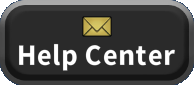
-
Find the 'Other Complaints' section and click on the 'Other Complaints' button.
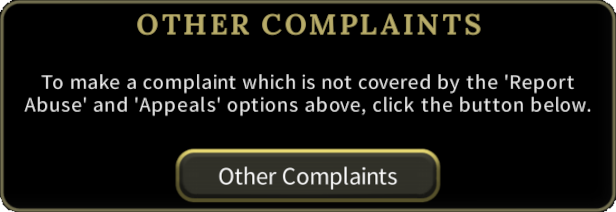
-
Click on the 'Start New Complaint' button.
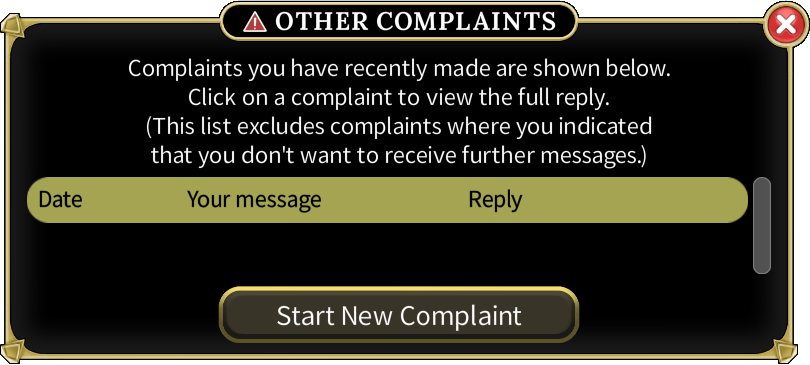
-
On the next page you will be told how your complaint will be processed.
Click on the 'CONTINUE' button to continue.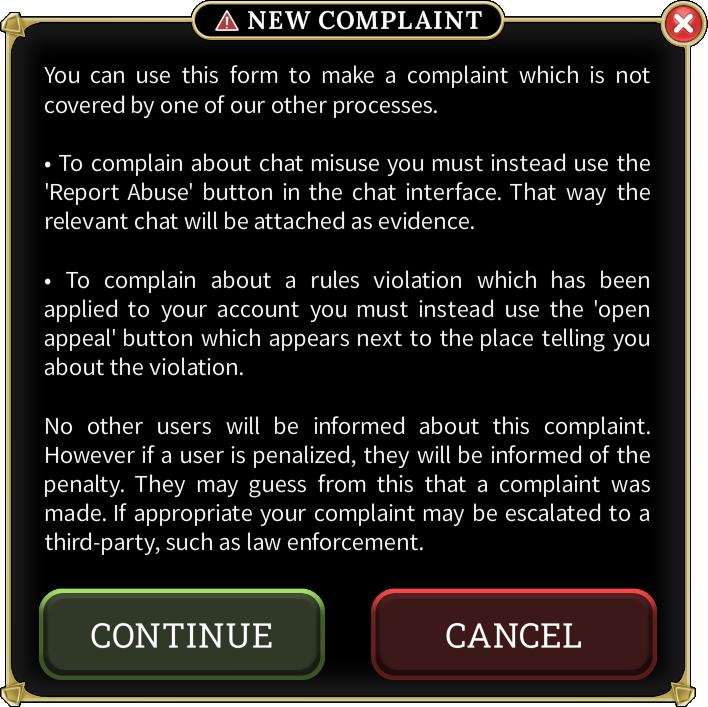
-
The final step is for you to enter your complaint.
Once you have done so, click on the 'SUBMIT' button to submit your complaint.